We all know the rules – don’t take notes in your textbooks and don’t write in books you’ve checked out from the library, or else you might face a fine.
As eBooks and digital resources have become more and more popular, a similar problem has presented itself: how can a user easily take notes without opening a separate program? Gale has found the solution with our new Highlights and Notes tool, scheduled to launch on or around Tuesday, September 30, in Artemis Literary Sources, GVRL, In Context*, InfoTrac, Kids InfoBits, Literature Resource Center, LitFinder, and PowerSearch.
The new tool allows users of the digital resources listed above to select text from an eBook or article, highlight the important sections, add their own notes, and save it to a new “Highlighted Articles” page where it can be accessed or exported.
Researchers will utilize their critical thinking skills by finding important information in multiple sources and marking the relevant facts in each. Within the same session, the highlighted sections can be easily viewed, printed, downloaded, or sent via email. Highlights and Notes is the perfect tool for anyone conducting research in Gale’s products.
For more information, call us today at 1-800-877-GALE.






*Highlights and Notes will initially be available in the following In Context products: Biography in Context, Canada in Context, Opposing Viewpoints in Context, Science in Context, Student Resources in Context, U.S. History in Context, and World History in Context.
[alert-info]
About the Author
Geoff is a Renaissance man, who can often be found reading about obscure historical topics, working on cars, or debating world affairs. He comes from a family of teachers and has a BA in communications.
[/alert-info]Air Jordan 1 Retro High OG ‘Chicago’ White and Black-Varsity Red For Sale