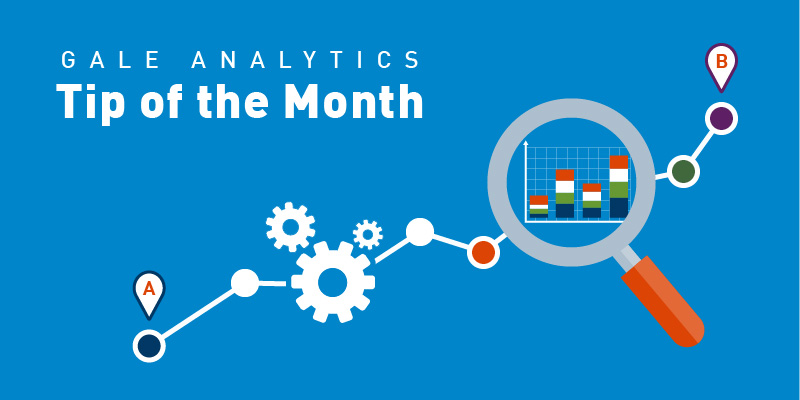Gale Analytics: Tip of the Month
| By Anne Nagrant, Senior Customer Success Manager |
Did you know the geography selection made when running a dashboard has several ramifications? It affects how maps are displayed. It defines a boundary for filtering patrons inside or outside the geography. Last but not least, it determines the exact area where demographic statistics are generated.
The newly updated Create a Service Area tool lets libraries generate a custom-made KML file to use in any Gale Analytics dashboard.
The Create a Service Area tool is already included with your subscription. It will be especially useful if:
- Your library’s service area consists of multiple zip codes or census tracks.
- You’d like to explore a uniquely shaped geographic area.
- You want to define specific zones that correspond to individual library branch locations.
A patron’s nearest library location on this dashboard is designated as their home branch by default. With the Create a Service Area tool, you can also create a map that specifies each branch’s service area. Watch the 7-minute tutorial below to learn how.
As always, please reach out if you have any questions about Gale Analytics.