| By Maureen McClarnon |
I don’t love a parade (unless it’s a parade of ducklings or goslings or something like that) and I don’t like surprises. (And, as I said in my introductory post, I don’t care for monkeys, either.) Surprises can be good or bad; sometimes what’s supposed to be a good surprise ends up in the opposite category—and hurt feelings ensue. (I have a near-paralyzing fear of opening gifts in front of the givers, and sometimes wait days to open them at all.)
When you’re conducting a search, you don’t want to be surprised by a lack of results in your query (bad surprise), but too many results can be daunting. Then there’s another type: results you didn’t expect, but are relevant to your needs and expand your search path. Surprise! The miracle of discovery. I experienced this type as I searched for banner images about “surprise” and found a (scary) clown—and it traced back to Merriam-Webster, as part of a discussion of the phrase “October surprise” (which did not address clowns—and has some, well, surprising origins).
Take control of your search experience with the Advanced Search function, which gives the user numerous options for tailoring a search using (you guessed it) metadata. The Advanced Search link is located to the right of the search box in most of our products (it might be found below the box in some):
Here’s the top half of the advanced search page from Academic OneFile:
These metadata fields are searchable thanks to the efforts of your friends in Content & Metadata Services.
But wait! There’s more, on the bottom half of the page! Exclude document types—or limit your search to Circus reviews and Court testimony, within a date range, in peer-reviewed journals (warning: this will winnow the number of documents returned rather severely).
Sometimes you get so involved in a search you lose track of what you’ve done; that’s when you can look at your search history:
The list of searches allows you to repeat or revise the search. Select “Revise” and you can add or subtract metadata fields back on the Advanced Search form (or wherever you began your search). I like Search History because when I start clicking around through the tabs, narrowing by subject or publication, getting distracted by something bright and shiny, I might wonder how I got where I was, or what I saw three or four screens ago; if the back button doesn’t work, Search History does. And, because I’m a search geek (no surprise there), I like seeing how the search gets parsed. And maybe sometimes I take a screenshot of the searches, you know, depending upon the research value. I’m not too proud to admit it!
Now you have the tools to make metadata work for you: this is your circus, these are your monkeys, and you’re the ringmaster. I will leave you with one more pro tip for Advanced Search, which is great for those of us who are really into Boolean search strings: For the greatest degree of control over Boolean search strings, keep everything you would normally place within parentheses inside of a single search box/search field type:
Using a single line for each breaks up the search entities:
For the curious, this is what happens when you change the “OR”s to “AND”s (no surprise for the true Boolean search nerd):
Send out the clowns, tame the monkeys, and find some fire-breathers: control your searches and keep negative surprises to a minimum. Gale puts the information—and the metadata to locate it—at your fingertips.
About the Author
 Maureen McClarnon, Senior Metadata Architect, dislikes clowns, monkeys, and surprises, but once owned two iguanas. She collects fountain pens and enters haiku contest on Instagram.
Maureen McClarnon, Senior Metadata Architect, dislikes clowns, monkeys, and surprises, but once owned two iguanas. She collects fountain pens and enters haiku contest on Instagram.
Metadata! What is it good for? Part 1
Metadata! What is it good for? Part 2: Metadata Bootcamp
Metadata! What is it good for? Part 3: A range of emu-tions
Metadata! What is it good for? Part 4: Something Fishy